A recent report to centres by our Chief Examiner draws attention to the need for creative use of varied digital formats in presenting genuinely reflective critical evaluative responses and the success of video voice overs:
In class today, we learn how to create a video voice over. Use this format for either screen capture, video or for prepared visuals. Pre-prepare your stills OR have ready your video (say, of your recent bit of filming). The following works for Macs.
As practice, pick a film magazine to deconstruct and take 5 minutes to make notes on what you will say.
- Quiet is essential so use the studio when it is empty (morning break, lunch, Thursday periods 3, 4, 5) so there is no background noise
- Open Quicktime
- File > new screen recording
- >Internal microphone
- Click on your video, still photo or your PP
- To start recording, press the red button (as below) which opens a white button (find this button at the very top right of your screen). Allow a few seconds lead-in time or your recording will be clipped.
- Save as Quicktime 720 or 1080
- Upload to YouTube for your blog
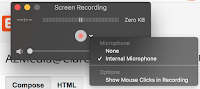



No comments:
Post a Comment